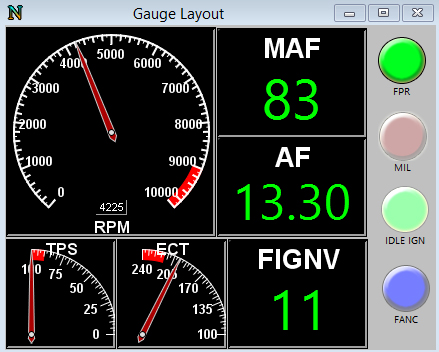User Tools
Sidebar
gauges
Table of Contents
Gauges
The Gauge screen can be accessed by going to Logging → Gauges or by simply pressing Ctrl+F.
Adding a Gauge to a layout
- Right click → Add your desired Gauge type
- Load Layout → Deletes current layout and loads a saved layout.
- Save Layout → Saves your current layout as a NGL template file
- Lock Layout → Locks the Gauges so they cannot be moved or resized
Selecting Log Item
Define Gauge Layout
- Right click → Define Gauges
- Min value - The starting point for the gauge (lowest reading).
- Max value - This is the highest value for the needle and bar gauges
- Gauge Step - This is the step between major ticks on needle and bar gauges.
- Background - Changes the color of the gauge background
- Warn Color - Above the max value the gauge text will change to this color.
- Hi-Contrst - Will change the default colors to a higher contrast for easier viewing
- Indicatr Color - Changes the color of the indicator light
Gauge Resizing
- Shift+UP arrow or Shift+RIGHT arrow will expand the gauge size.
- Shift+DOWN arrow or Shift+LEFT arrow will shrink the gauge size.
Gauge Examples
gauges.txt · Last modified: 2019/02/13 14:27 (external edit)
Page Tools
Except where otherwise noted, content on this wiki is licensed under the following license: CC Attribution 3.0 Unported