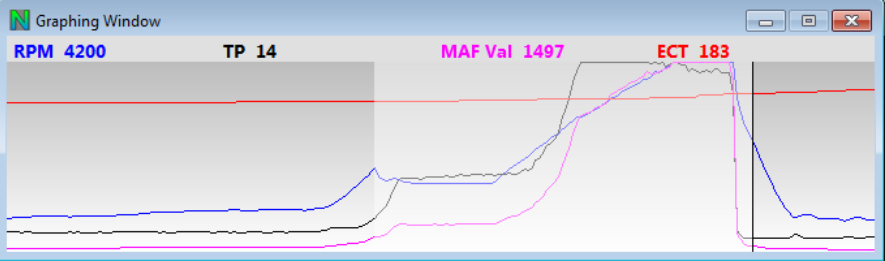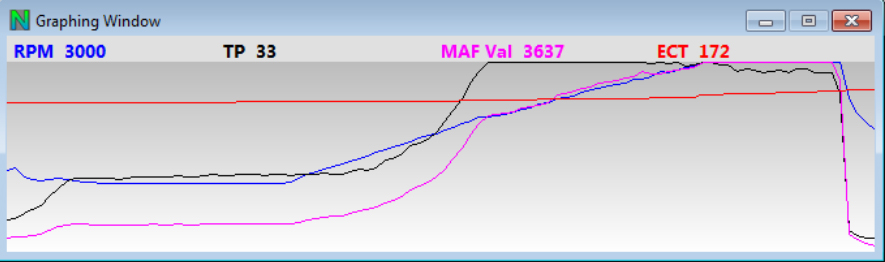Graphing
NismoTronic supports realtime and playback graph review.
To open a graph window go to Logging -> Graphing
To add a graph to the window, Right Click on the Graph Window and select "Add Graph", this will add the default graph to the screen.
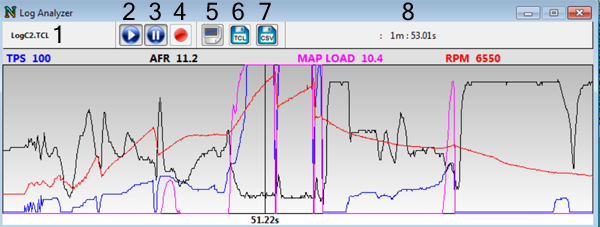
- Title of current Log
- Log Playback Mode/Resume Live Logging
- Pause Log Playback
- Start/Stop Recording
- Load Log File
- Save TCL Log File
- Save CSV Log File
- Current playback time : Total Log time
Define Graph Template
To change the graph properties Right Click and select "Define Graph Template"
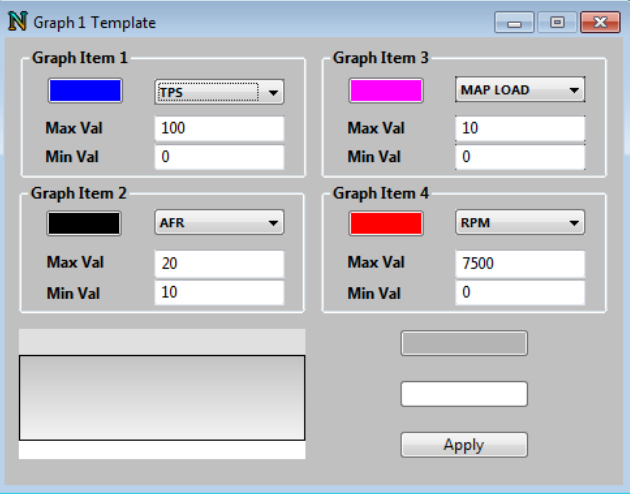
Select your desired graph item in the drop down menu
To change the item's color, click on the color button and select a new color for the item
Max Value - Changes the max value that is displayed on the graph
Min Value - Changes the min value that is displayed on the graph
To change the Graph background, select the colors and hit "Apply"
Zoom Feature
NismoTronic Graphing supports zooming and un-zooming your current graph.
- To select the section of the graph you would like to zoom in on, Hold Shift and Click-Drag across the section you wish to zoom in on
- Hold Shift and hit the plus key "+"
- Repeat if you would like to zoom in on your already zoomed in graph
- To zoom out, Hold Shift and press the minus key "-"